Mounting-A New Way Of Use Files
In normal, we used compressed archives, we need to decompress them with some software, such as WinMount/WinZIP. Decompression is almost inevitable operation when use these compressed archives, and we have no other way to replace it. Decompression of small sized packets may be bearable, but in case of big sized packets, such as 800M or 1G large, it not only takes long time, causes large CPU consumption, but also requires large disc space for storage. After use, you will again have to delete those files. What a complicated process!
Mounting break this rule, use compressed archives without decompression. Just need a software--WinMount ( the size is small). It refers to creating a virtual drive or folder for files. Mount is a new conception, it provides a revolutionary way to use compressed archives. Files can be directly used by mounting it to a virtual drive or a local folder.
What is WinMount and let's test it?
Info:Language: EnglishVersion: 3.2 for 32-bitType: Application /compression and decompressionSystem platform: 2000/XP/2003/Vista
Download it form here: http://www.winmount.com/down/winmount_setup.exe
Screenshot: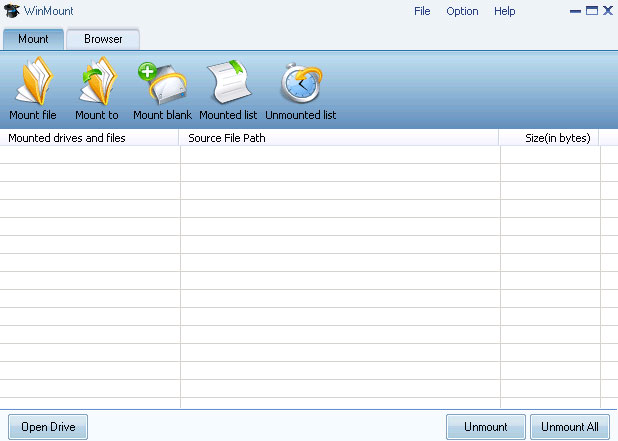
Software Overview
It’s easy to install WinMount on Vista, you just need to click "Next" all the way to complete installation. In the main interface, both "File" and "Mount" menus can mounting archives such as RAR, ZIP, or image files such as ISO, BIN, NRG, CUE, CCD into virtural drives. Such virtualized drives can be unmounted with "Unmount" command in the "Option" menu or the "Unmount" and "Unmount All" button in the bottom . On the toolbar, there are quick buttons: "Mount file", "Mount to", "Mount blank" ,"Unmount list" and "Switch View ", which are allowing users to carry out quick operation.
2. Features:
Mount:
It's a new concept in management documents. It's useful in use compressed archives /images files or other formats files.
Test: Click "mount file" button, choose a ZIP file, "Open", you will find this Window:
< What is MOU?
Honestly, somebody feel the future of this proprietary format-MOU did not brightening. Cause now, we have many formats and they are very popular. But I have the difference opinion, although MOU does not popularer than other format, but it has a great advantage: it is a new compression standard. A MOU file can be mounted to a virtual disk or a local folder in an instant.WinMount will create index files for ZIP/RAR while mounting them to a virtual path, user should wait for some time. After the mounting process, files will be opened in an instant. (User should keep index file for next mounting. )MOU never needs to create index files, its mounting process always in an instant.What is even more gratifying is WinMount supports converting other conpressed formats to MOU formats.You may set it in "Option"->Options->Mount. >
If I click "no", you will find this :
The winmount.zip has been mounted as a virtual disk "Y:", and now you may use this archive.
If I do not want to use it anymore, just choose it in the task management, and then click "Unmount" button, the virtual disk "Y:" will be unmounted.
Of cause, you may select the unmounted files in "Unmounted list":
Compression/Extraction:
Like most file compression programs, WinMount includes the ability to create archives. In my test, WinMount has a mode for compress files, and it supports compressing MOU/ZIP/7Z/ISOOf cause, you may use the right-click do this (as other software)
WinMount is fully functional in Windows Explorer. We really like that you can pack or unpack an archive using your right-click control. We were surprised to find that you can compress a folder using Windows Explorer.
Some unique features include automatically detecting the type of files you are compressing and adjusting the compression rate accordingly. WinMount will also help you organize your compressed archives. Using the Settings menu, you can change which files WinMount is associated with, where your default paths go, and more. And you can see the ratio of your compressed files by selecting the "show information" option in the "tools" portion of the menu, it would have been just slightly more convenient if you could default that bar to display after each archive is packed.
3. Help and Support:
WinMount provides all the essential help and support options a good piece of software requires, including a comprehensive built-in manual, FAQ and knowledge base. And, if after all that, you still can’t find what you're looking for, you can contact WinMount by email.
Tips:
1. Compressing large number of files in same type in a .MOU, such as DOC files,it can save space and facilitate management; moreover, those files can be directly opened and viewed with WinMount without decompression;
2. After mounting, the archives/image files such as including games or multimedia teaching software can be run or installed without decompression;
3. As a file management tool, WinMount not only supports mounting archives, but also supports mounting image files in various formats for easy use. It also can be used to install large software such as Vista or games.
4. You can create an WMT with WinMount, it can be saved after unmounted, you may place your temp files in it.
5. You can define the path of index files which is generated when mounting large ZIP/RAR in first time. You may copy and paste them to other PCs, and then you should not wait when you mounting these large files in first time.
Summary:
WinMount is a new file management software, but it has more reviews by users, and although it has some deficiencies, but a good software needs development. If you use it , you will find the deficiencies is not as scary as it seems.
Article Source: ArticlesBase.com - Mounting-A New Way Of Use Files